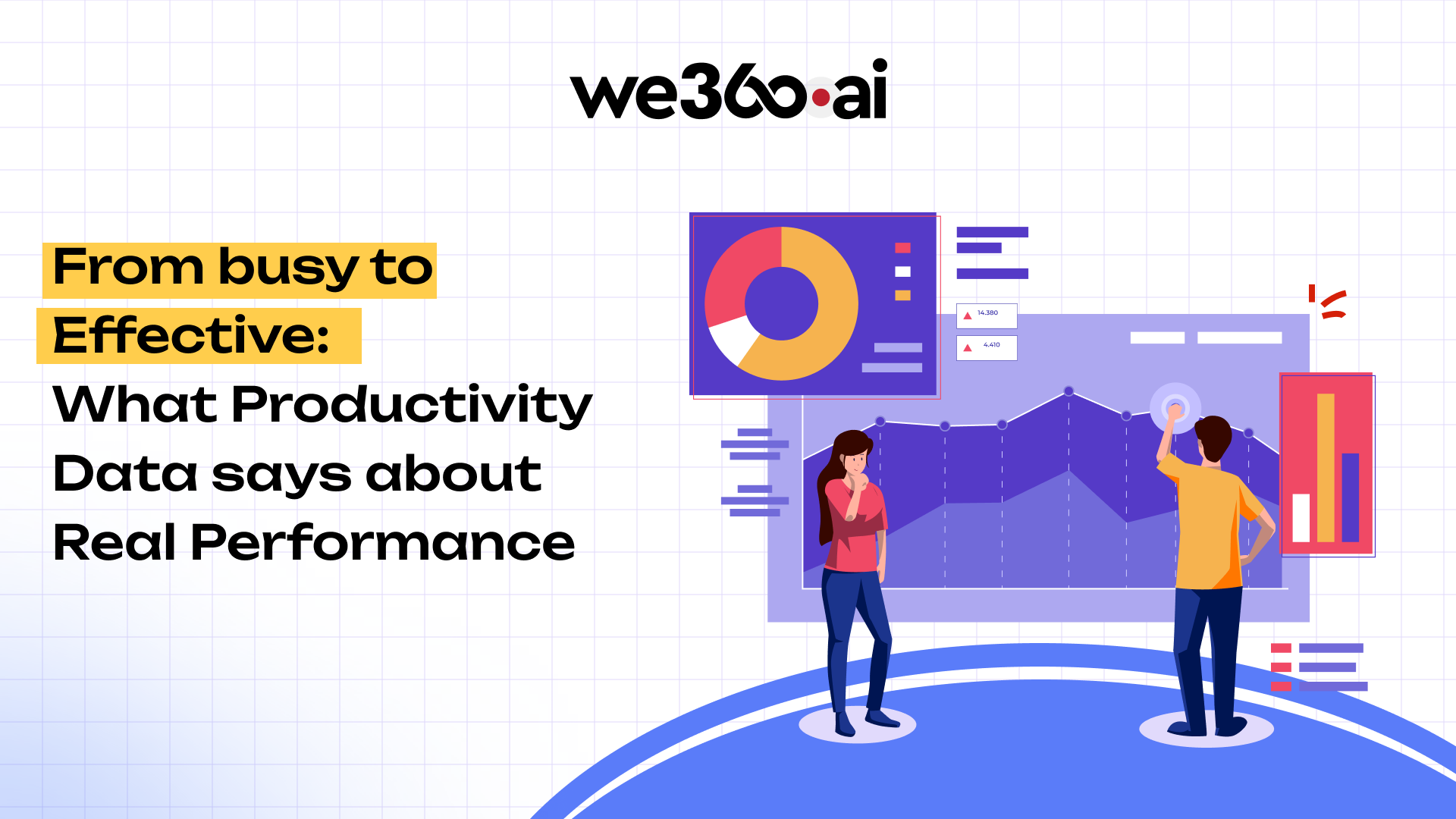At We360.ai, we pride ourselves on providing a comprehensive employee productivity monitoring solution. Our software has been instrumental in helping businesses track computer-based activities and optimise productivity. However, we understand that not all work happens in front of a screen. Office meetings, phone calls, and other non-computer-based tasks are vital aspects of daily work that require accurate tracking. Many of our valued customers have expressed the need for a feature that allows logging of these offline activities. Listening to your feedback, we are thrilled to announce the launch of our new Manual Time Entry feature this week.
Why Manual Time Entry is Essential
While We360.ai is already an exceptional time tracking software, capturing computer-based activities and providing valuable productivity insights, it was clear that a gap existed. Traditional time tracking tools often miss out on significant offline activities, leading to an incomplete picture of employee productivity. Meetings, brainstorming sessions, client calls, and other non-digital tasks are crucial components of a productive workday, and not tracking them can result in inaccurate assessments of an employee’s overall performance.
Many of our customers have highlighted this issue, emphasising the need for a feature that allows logging of offline work. By introducing Manual Time Entry, we aim to bridge this gap, ensuring that every minute of your employees’ effort is accounted for. This feature not only provides a more holistic view of productivity but also helps in making informed decisions based on comprehensive data.
Understanding the Manual Time Entry Feature
The Manual Time Entry feature in We360.ai simplifies the process of logging non-computer-based work activities. Here’s a detailed look at how it works:
Adding and Approving Manual Time Entries:
- Who Can Submit: Manual time entries can be submitted by any employee, manager, or admin.
- Submission Access: The feature is accessible from the left navigation bar under the section labelled “Manual Time.”
- Approval Process: For entries submitted by employees, the status remains pending until the relevant team manager approves or rejects them. Employees have the option to delete their own pending entries.
- Irreversibility: Once approved or rejected, manual time entries cannot be altered, ensuring data integrity. Users can preview entries along with approval or rejection remarks after the review process.

Submission Details:
- Previous Dates Only: Entries can only be added for previous dates, ensuring accurate historical data.
- Required Information: Users need to specify the time duration, provide a summary, and attach an image (in png, jpg, or jpeg format) while submitting the entry.
Reflecting in Various Modules:
- Activity Module: Approved manual time entries reflect multiple modules, including activity, productivity, timeline, and goal feature modules for the date submitted. They override existing data in the same time slot.
- Impact on Metrics: Manual time entries contribute to active and productive time metrics, providing accurate insights into employee performance and productivity.
Examples of Usage
1. Offline Client Meeting:
- Scenario: An employee attends an offline client meeting from 2 PM to 3 PM.
- Manual Time Added: 2 PM to 3 PM.
- Result: The time slot shows 1 hour of active time, accurately reflecting the offline meeting.
2. Google Meet Session:
- Scenario: An employee is on a Google Meet call from 11:00 AM to 11:50 AM, with 20 minutes of active time and 30 minutes of idle time.
- Manual Time Added: 11:00 AM to 11:50 AM.
- Result: The time slot updates to 50 minutes of active time and 0 minutes of idle time, providing a true picture of productivity during the call.
Steps to Add Manual time
- Navigate to the "Manual Time" section from the left navigation menu.
- Click on the "Add Manual Time" button.
- Select the desired date and time duration using the dropdowns for "From" and "To" times.
- Provide a summary and attach an image (in png, jpg, or jpeg format) for clarity.
- Once all necessary information is filled, click on "Submit" to complete the process.
Use Cases and Benefits
Use Case 1:
A project manager attends a brainstorming session with the team. Previously, this time was untracked, leading to an incomplete view of daily productivity. With Manual Time Entry, the manager logs this session, ensuring accurate tracking of all productive hours.
Use Case 2:
A customer support representative spends an hour on a phone call with a client resolving an issue. By logging this time using the new feature, the representative ensures that their efforts are accurately reflected in their productivity metrics.
For employees, Manual Time Entry means every effort is recognized, providing a complete view of their workday and enabling better time management. For employers, it offers accurate data for performance assessments, aiding in informed decision-making and resource allocation. This comprehensive tracking capability ensures that both online and offline activities contribute to a holistic understanding of productivity, enhancing overall organizational efficiency.
We are excited about the positive impact the Manual Time Entry feature will have on your productivity tracking. Experience the full potential of We360.ai and take control of your workday like never before.



.png)