Screenshots

Capture screen activity at regular intervals during work hours. Gain visual proof of work, enhance compliance, and build trust—without micromanagement. Screenshots stop automatically once employees punch out.
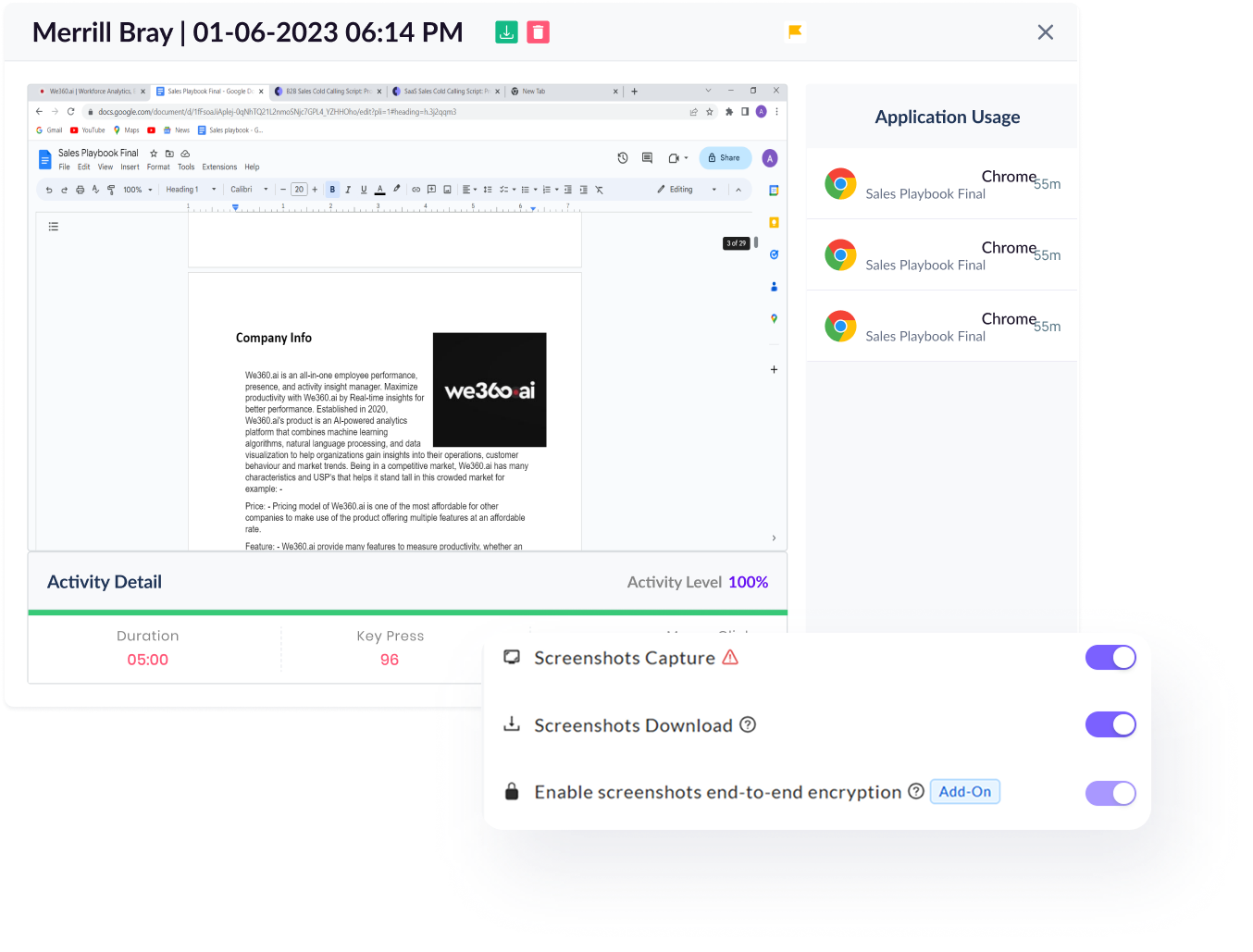
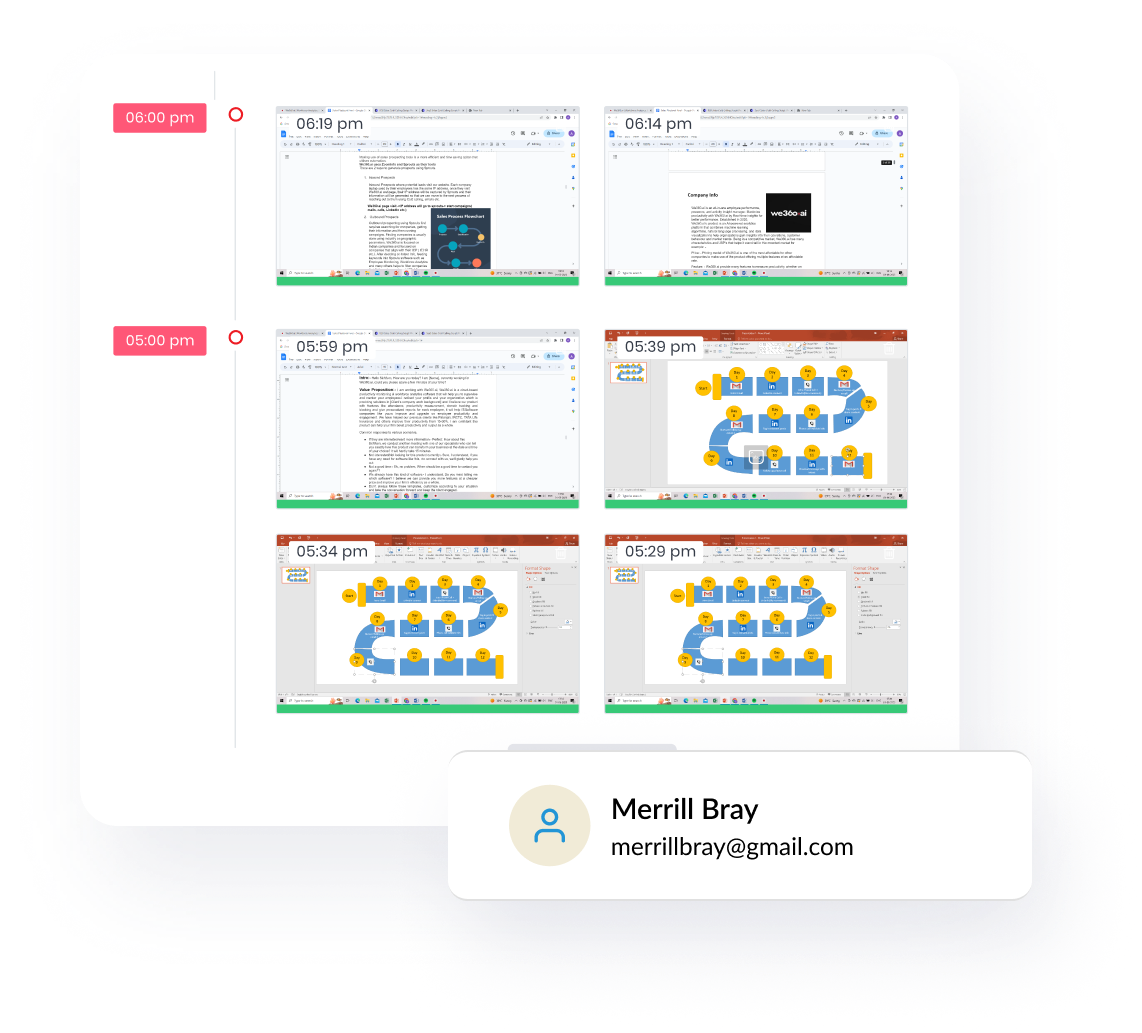
Browse employee screen activity in real time from a centralized panel.
The Overview tab displays all employee screenshots in a clean, organized layout. On the left, select any team member; on the right, browse their captured screen images across the workday. Screenshots are only taken during punched-in hours, ensuring privacy during non-working time. This section is ideal for managers seeking a quick visual summary of work progress or investigating time-related concerns—without intruding into personal space.
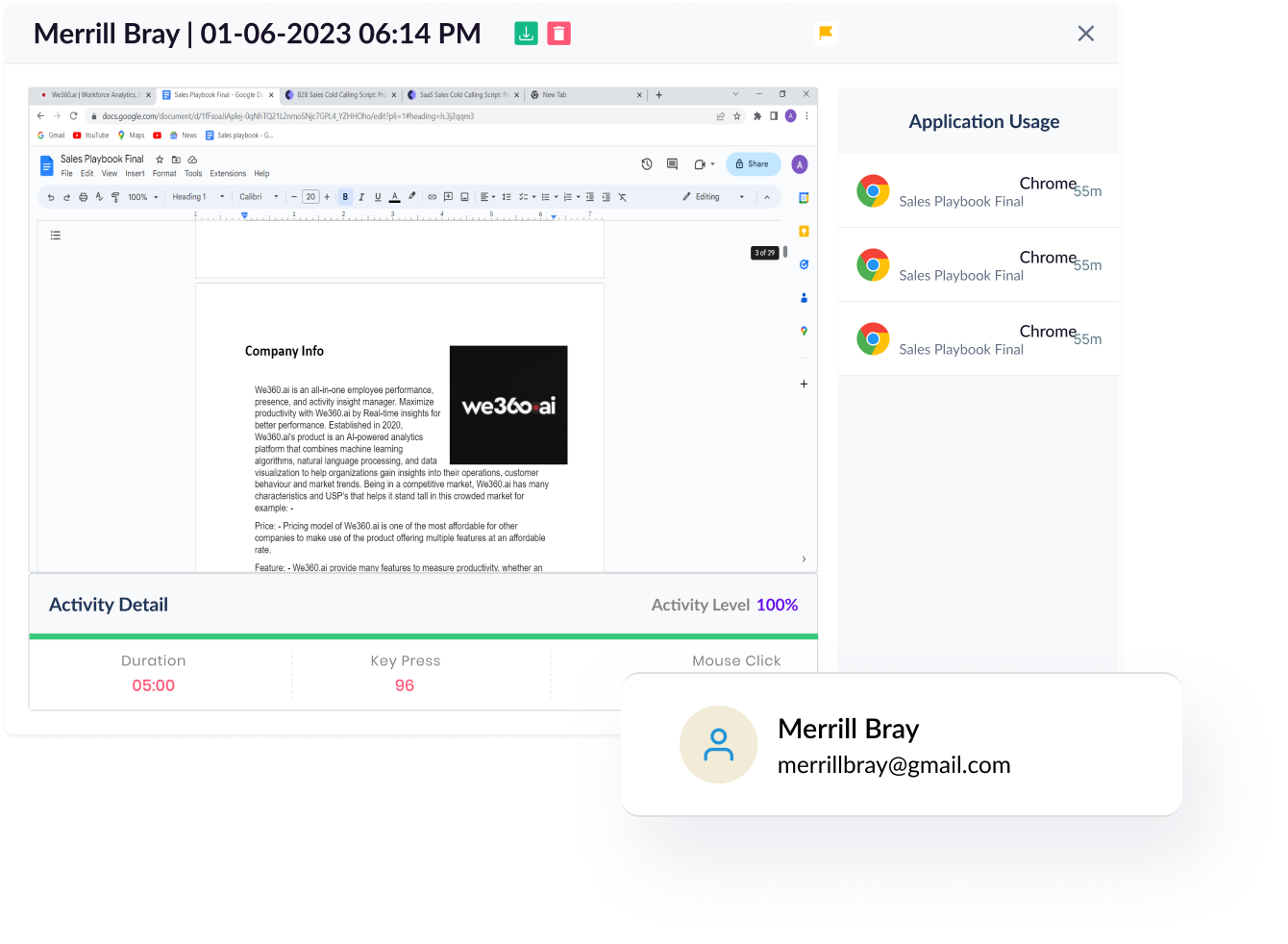
See the context—browser logs, activity spikes, and engagement data per screenshot.
Beyond static images, this tab enriches every screenshot with live activity data. You'll see browser tabs open at that moment, the active application, and keyboard or mouse inputs. These contextual insights help understand whether the screen reflects productive work or passive time. It’s especially useful during performance reviews or for identifying unusual behavior patterns—without relying solely on raw visuals.
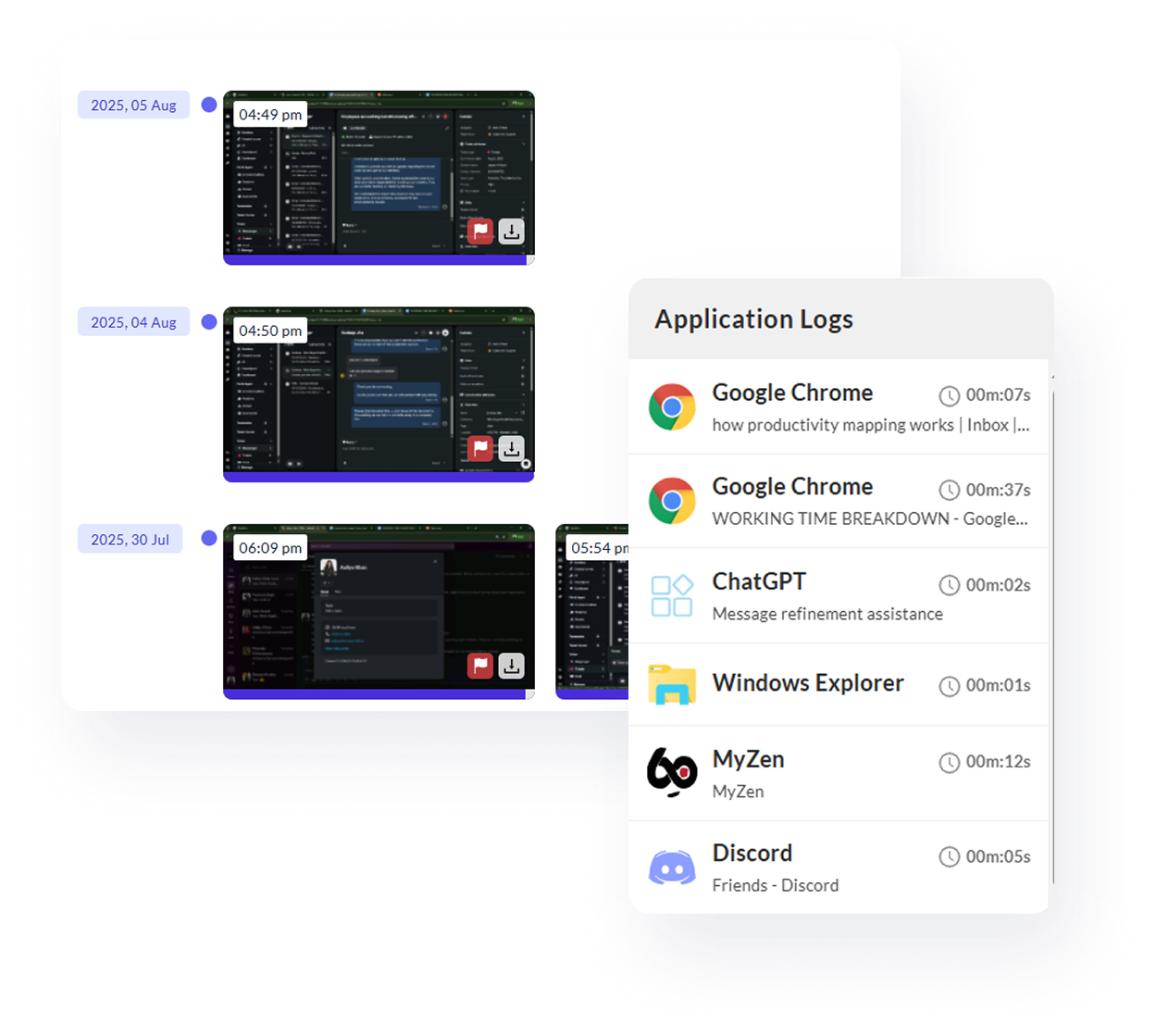
Bookmark screenshots for review—privately or for the whole organization.
This tab allows users and admins to flag important screenshots for future reference. Whether it's an unusual activity, high-focus moment, or a policy concern—you can tag it as personal or visible to others. Use this to create audit trails, build case references, or simply save standout work moments. It’s a lightweight but powerful way to manage visual performance records without clutter.
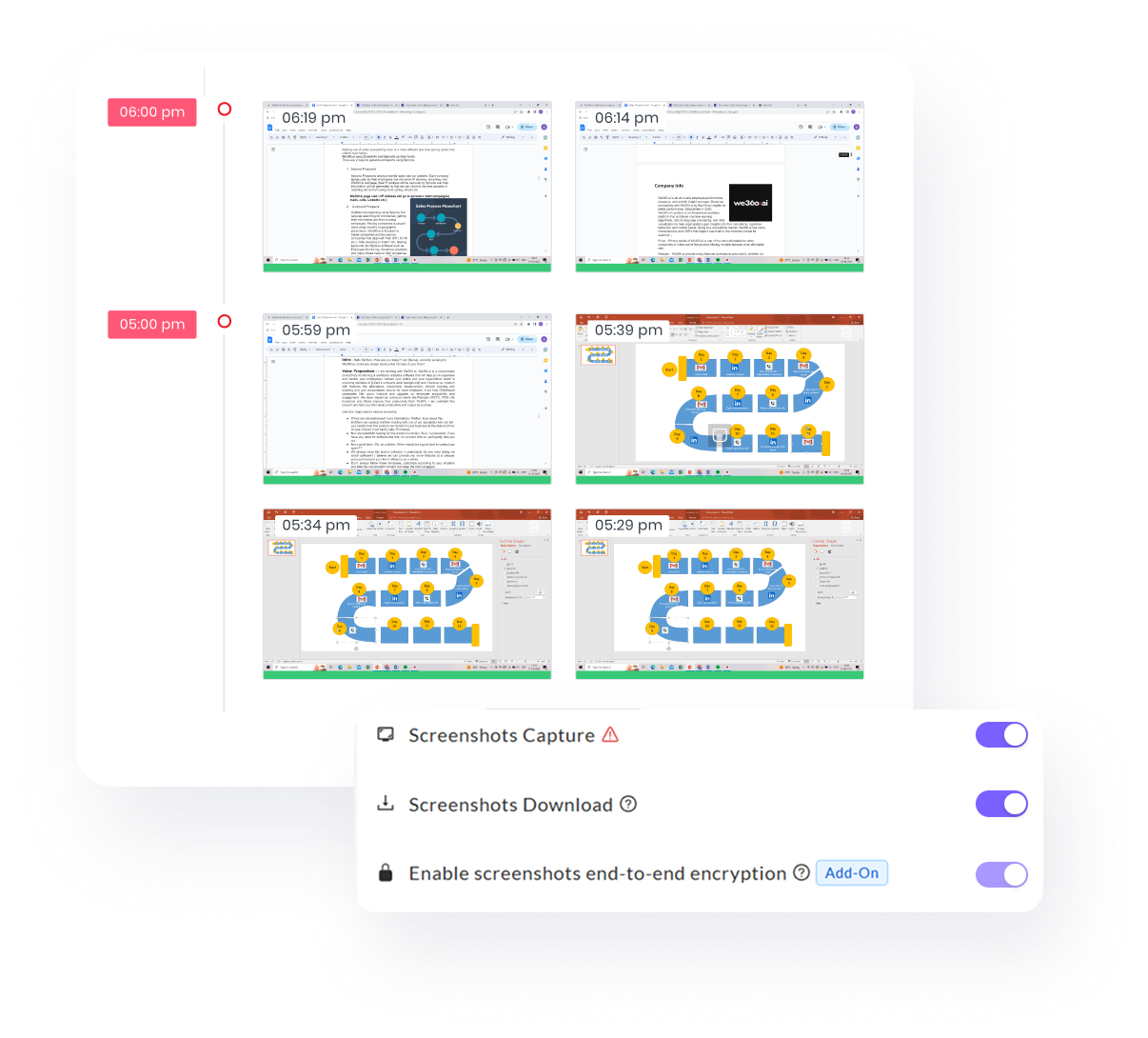
Control how often screenshots are taken—globally or per team.
Set screenshot frequency from as little as once every minute to just twice an hour. This flexibility allows you to align monitoring with different team needs—more frequent for high-focus roles, less for creative teams. You can also turn off screenshot tracking entirely for certain users, ensuring full control over how and where it’s applied. The goal? Transparency without overreach.
How it works
No matter what kind of home you have to share, you can increase your earnings.
No matter what kind of home you have to share, you can increase your earnings.
No matter what kind of home you have to share, you can increase your earnings.
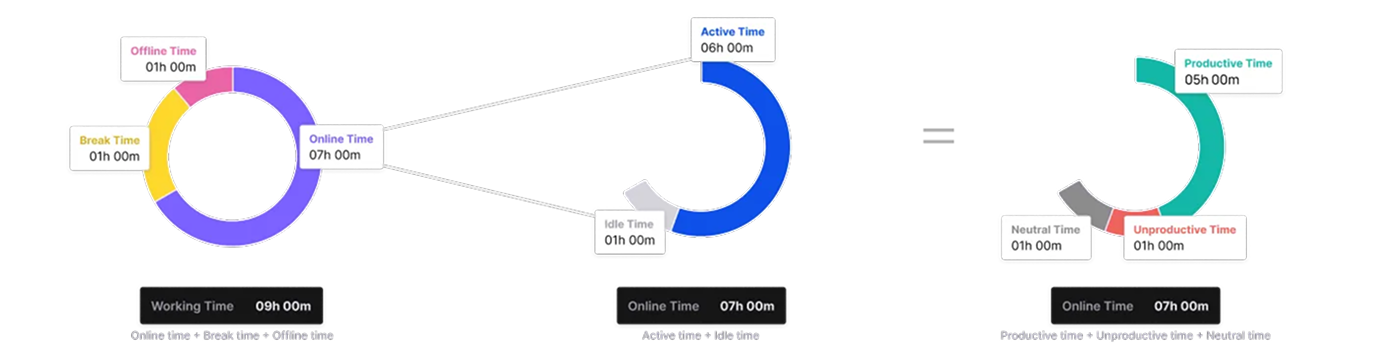
HR leaders, team managers, operations heads, IT and compliance teams, and executives seeking to monitor employee activity, boost productivity, and ensure policy compliance.
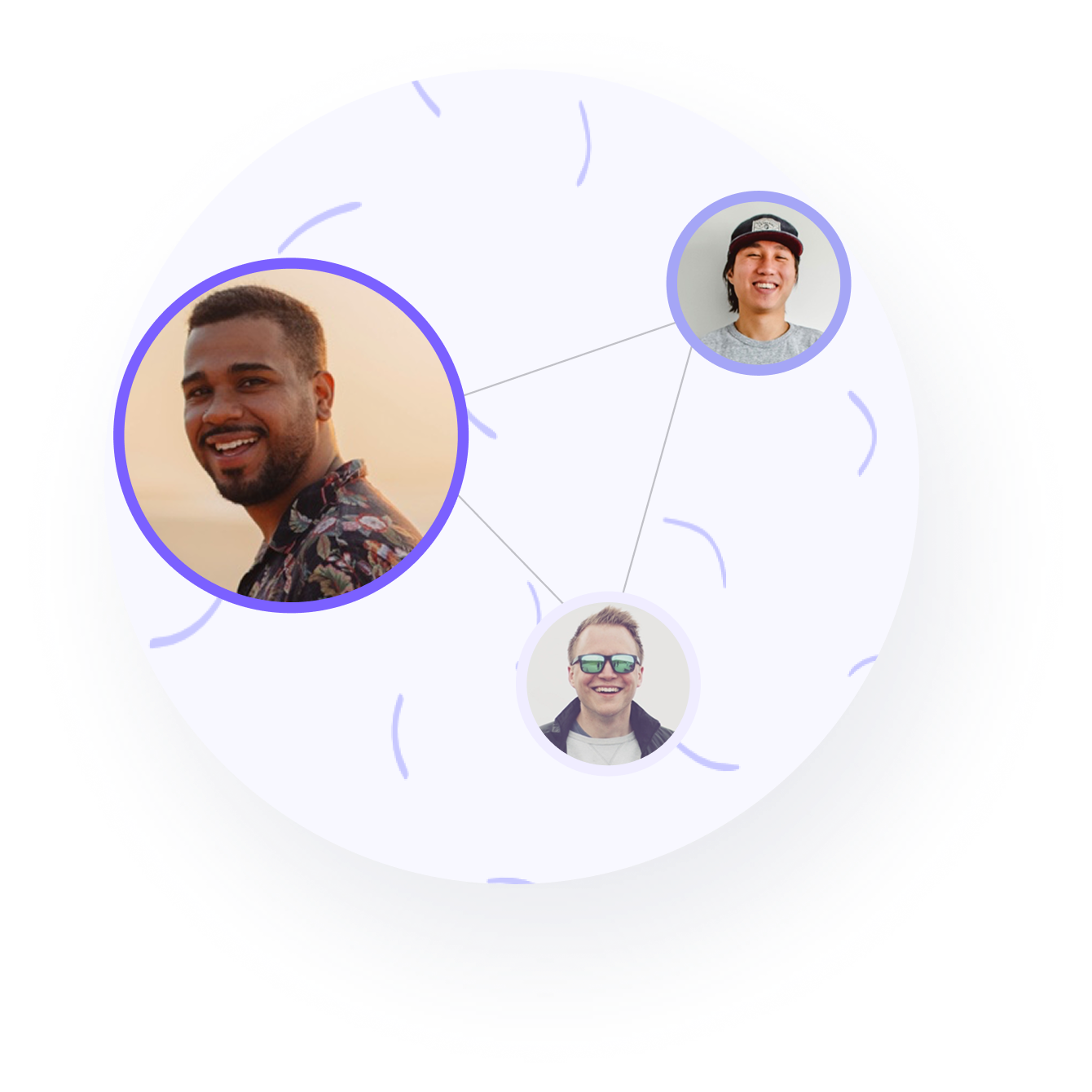
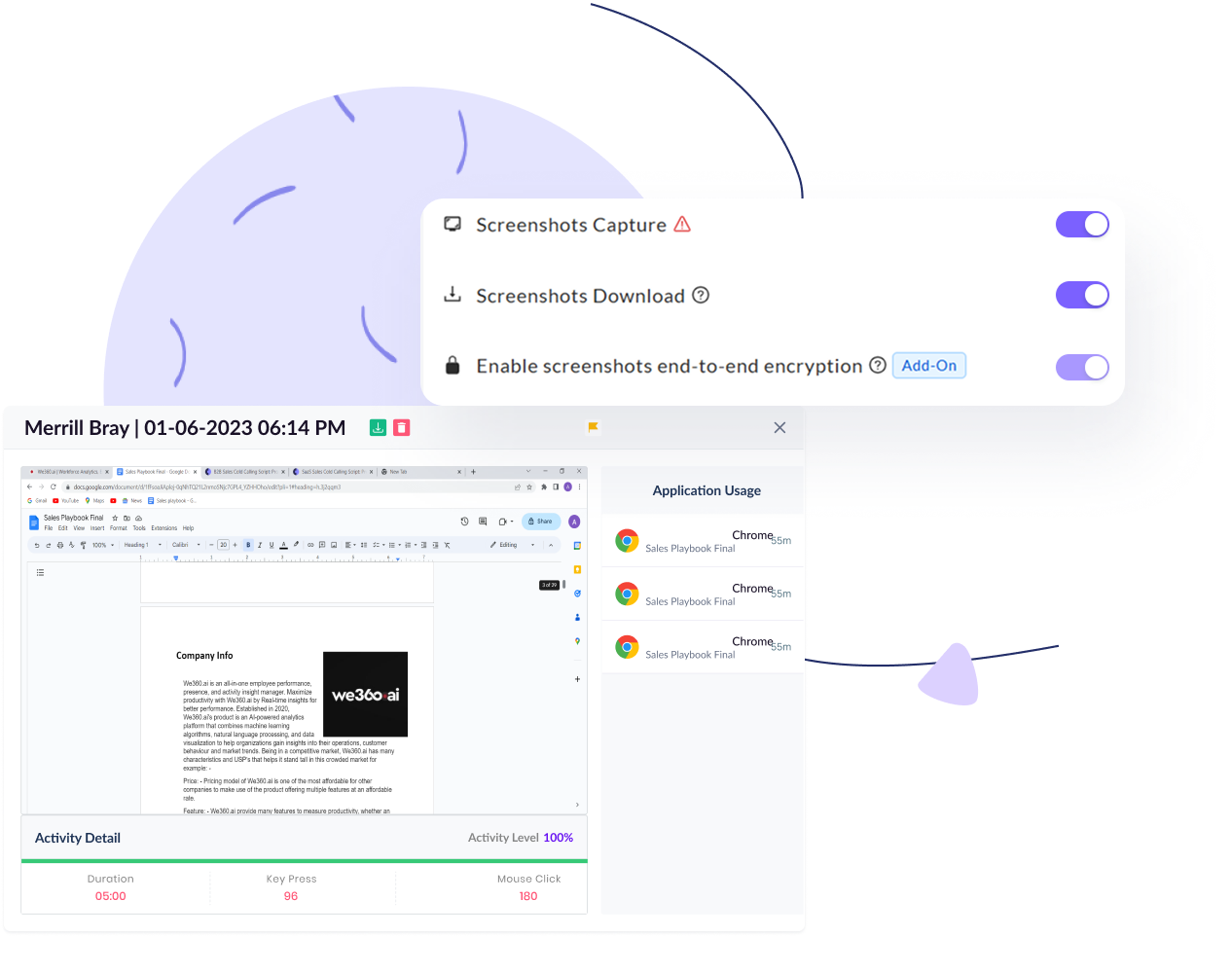
Security & Compliance
Ensures privacy and security with encrypted data, secure connections, and multi-standard compliance

Demonstrating our commitment to security, availability, processing integrity, confidentiality, and privacy.

Ensuring compliance with European Union data protection and privacy regulations.

Certified adherence to international standards for information security management.

Demonstrating our commitment to health data privacy, security, and HIPAA compliance.
Only during active punched-in hours. Nothing is captured before punch-in or after punch-out.
Yes, frequencies can be team-specific—from every 1 to 120 minutes.
What extra data comes with each screenshot?
Each image includes app usage, browser logs, and user activity indicators.
Let’s discuss how we can tailor We360.ai for your enterprise.
Ready for 7 days trial | Exclusive support | No fees